Frequently when I load up a new scene in the Material Preview viewport, the default settings show the built in Studiolight background image. While useful for seeing how the environment is lighting the scene, it can also be distracting. Here’s how to hide the studiolight background:
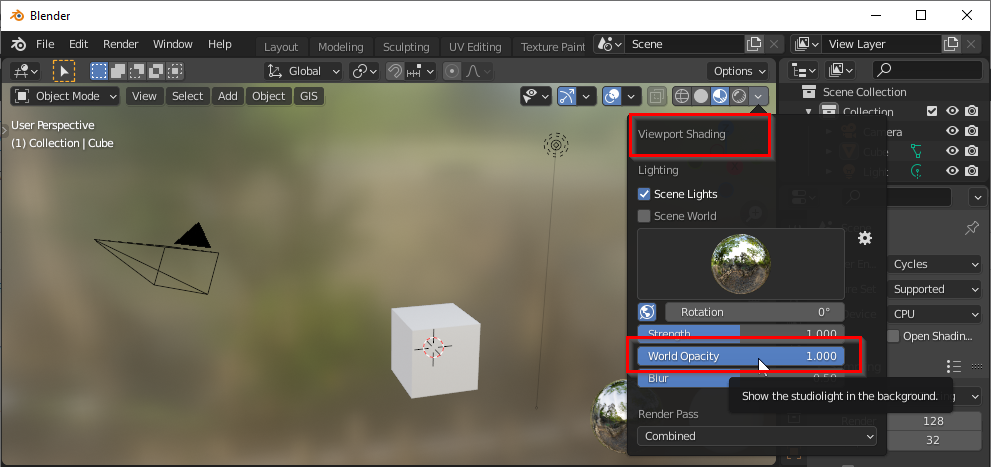
Open the Viewport Shading dialog. Then turn the World Opacity down to zero.
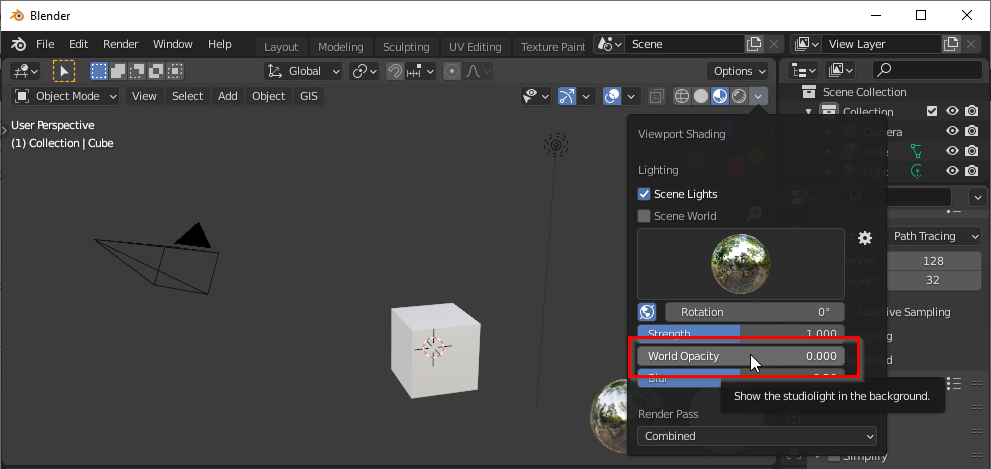
Another similar issue is when using an HDRI. However, handling that is a little different. When lighting the scene with the Scene World selected, the ability to turn down the opacity disappears:
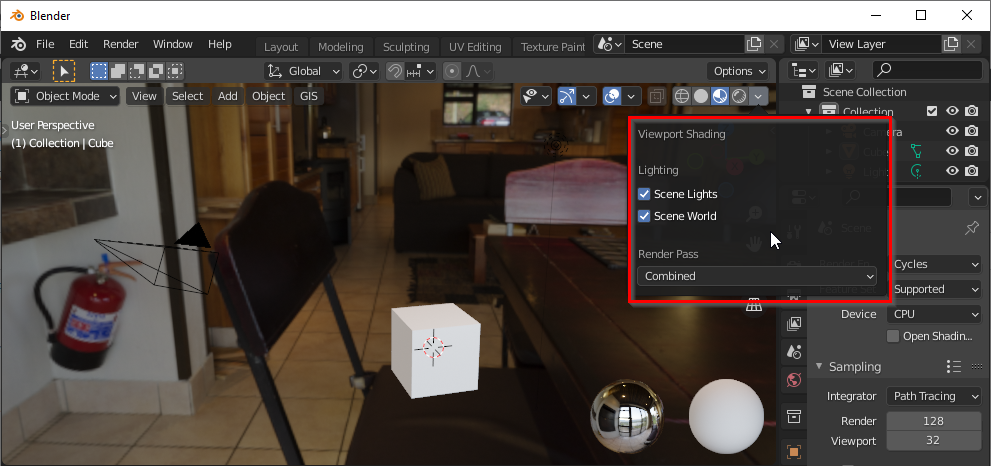
Instead, we need to update the World environment shader to mix in a solid background:
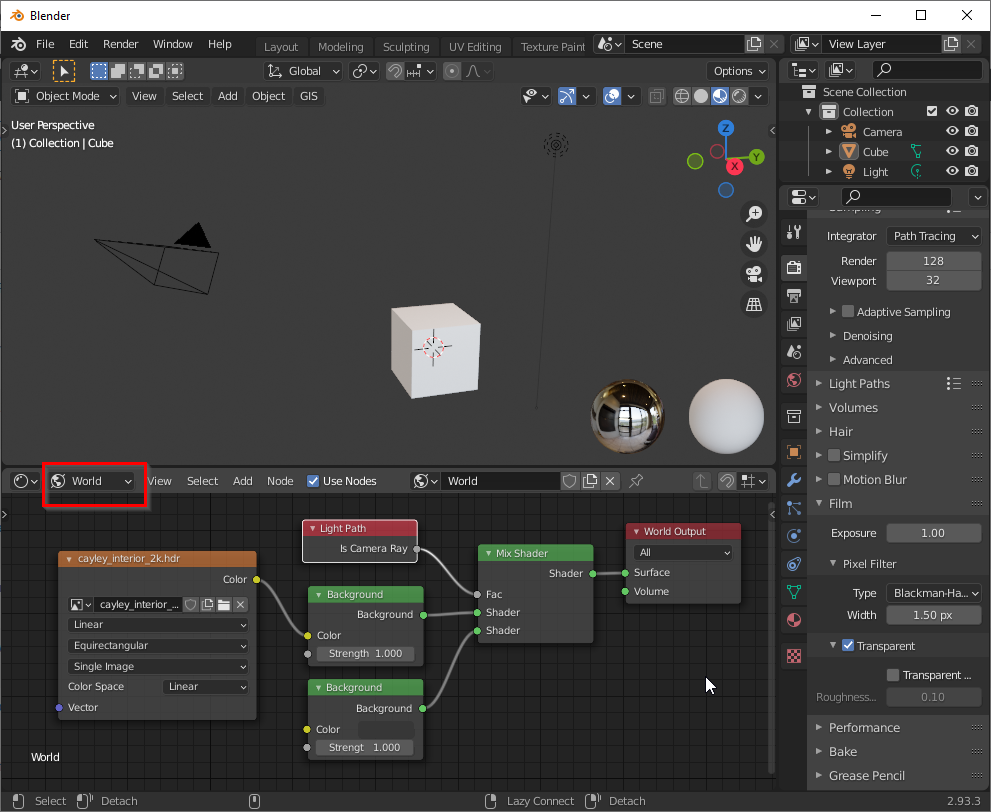
This shader configuration seems to be the accepted solution. I’m still trying to wrap my head around how this works. I mean, I mostly understand it, but my internal logic would have the two background shaders reversed. But for now, this works. I’ll need to dig into it a bit more.